GroupSpot gives you three views of your content that are accessible with the swipe of a finger: main feed, upcoming calendar, and featured posts. The default is your feed view where your members spend the majority of their time.
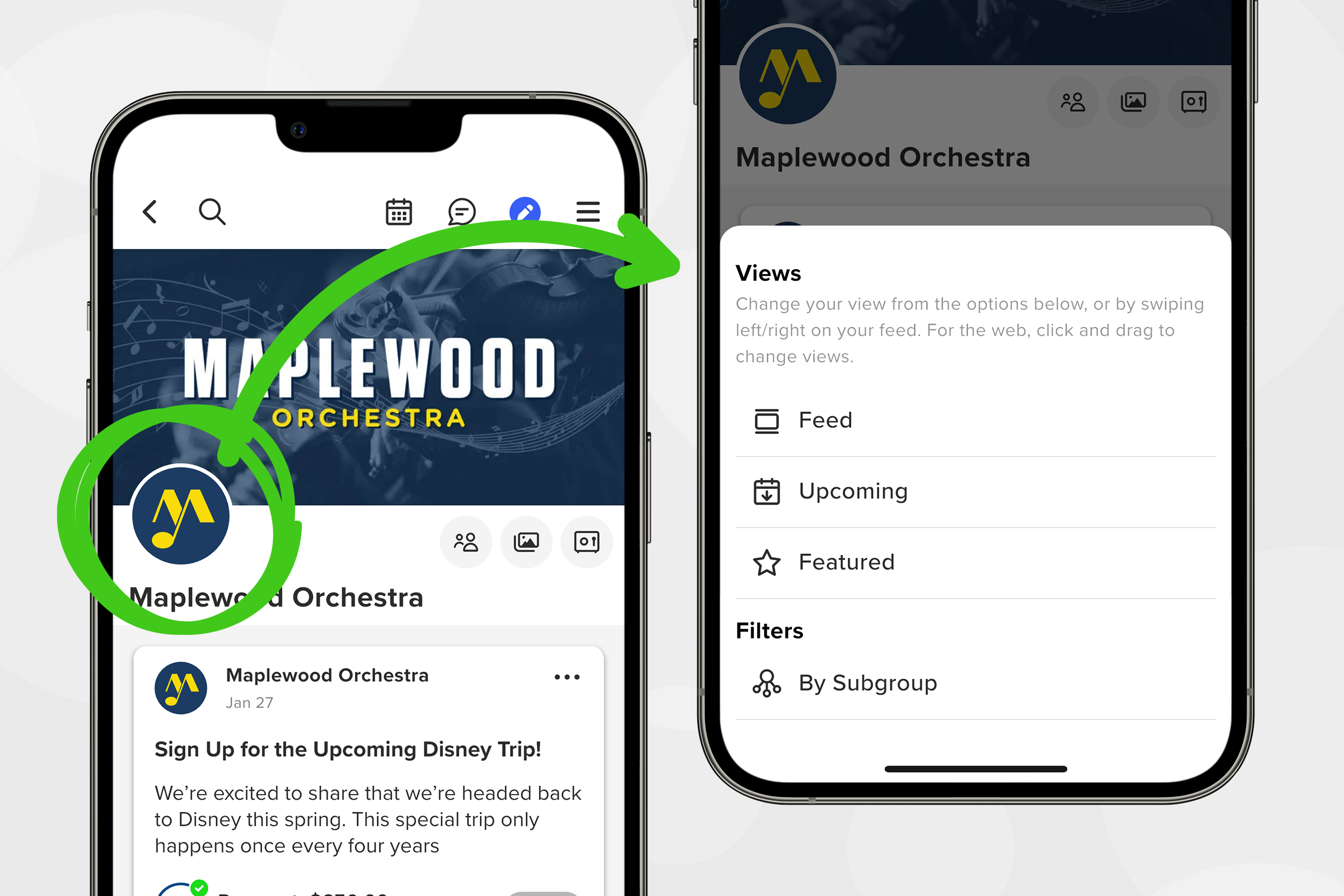
The reason GroupSpot defaults you to the feed view is because most active groups have different types of posts. Sometimes groups might want to publish a single photo or an album; other times it’s an upcoming event or game. All this unique content lives in a single feed and is organized in the order the admins choose by bumping the most important content to the top of the feed. Seems pretty straightforward, but there are a few nuances.
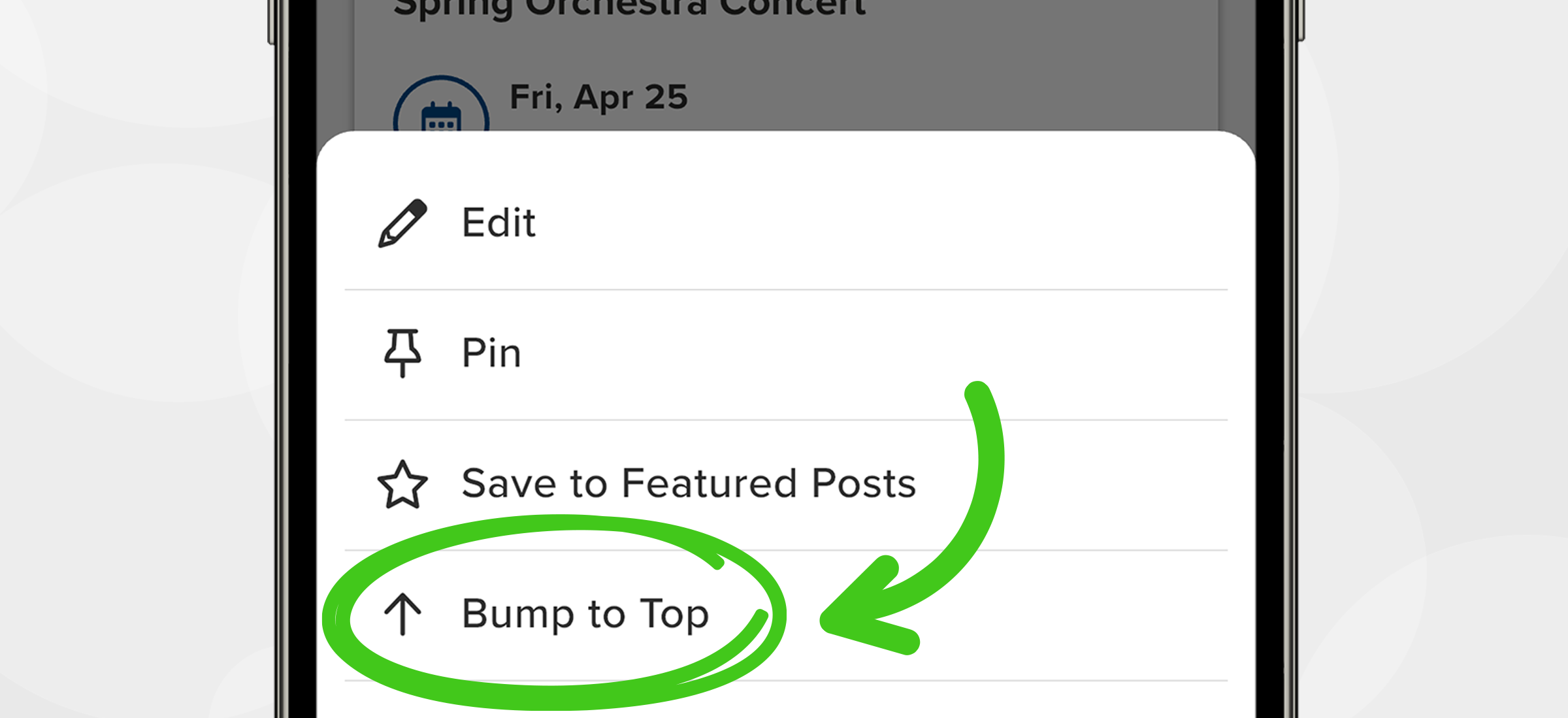
The first takeaway is that not every event or game needs to live on your feed. Things that are weeks or even months out should live on your calendar in the near term but should be moved to the main feed when the event or game approaches. In groups with a lot of activity, most people can only see one to two weeks ahead so that is generally a good rule of thumb when considering how far out to go with your content. In less active groups with fewer events, you may want to extend that window longer.
So how do you move event and game posts between your feed and calendar? There are two ways to do so. The first is during the post creation process. When you create any event or game, which is a post with date and time, one of the fields is Display On. If you’re creating an event, the default is Feed & Calendar, which means the event post is set to live on both your feed and calendar. If you select the Display On row, you end up on a new screen where you will see a second choice, Calendar Only. If selected, this means your event post only lives on your calendar. Generally speaking, near term events should live on your feed while future events shouldn’t. Either way, both will always live on your calendar. The same logic applies to game posts. However the default with game posts is Calendar Only because most games are entered into the schedule at one time, usually in advance of the season, with most of the game schedule weeks if not months out.
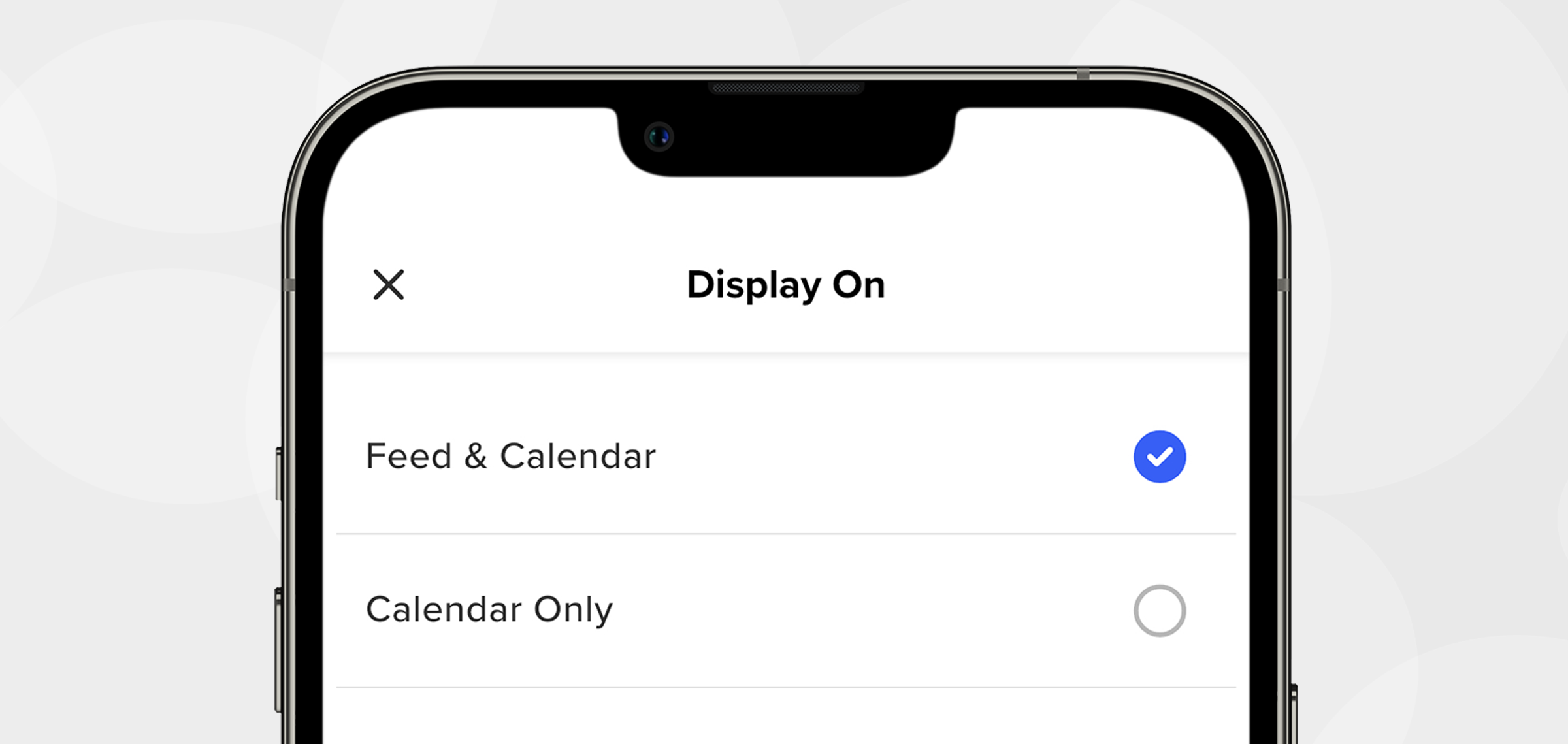
The second way to move event and game posts between your feed and calendar is through editing an existing post. If you have an event or game post on your feed that needs moving to your calendar, simply click the ••• menu on the post and select Display on Calendar Only. And conversely, if you are in your calendar and need to move the event or game post to the feed, simply click the ••• menu on the post and select Display on Feed and Calendar. This is the easiest way to move existing content between your feed and calendar.
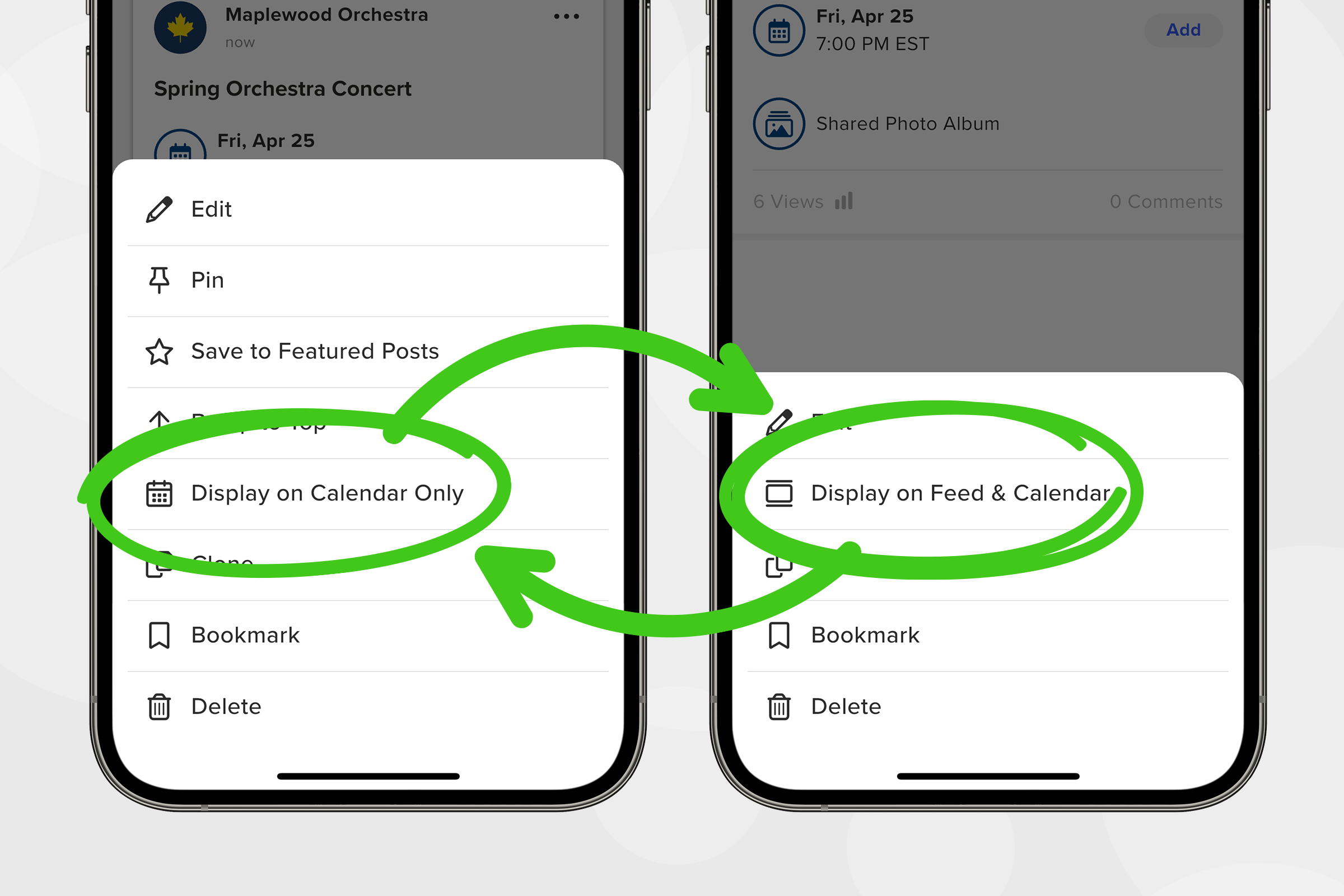
Another helpful tip for creating a dynamic feed is cloning existing posts. If you have changes to an existing post and want to update your community, you can either a) edit the post and bump it to the top of your feed or b) you can clone it. Cloning allows you to duplicate the post, make your new edits, and then repost it as if it’s a new post, generating a new post push notification for your members. This is very helpful if you are trying to raise awareness of an earlier post. Cloning is also helpful with adding games to your game schedule. This happens in high school sports where the Varsity, JV, and Freshman sometimes play the same school on the same day and there is no reason to make three new posts. Just clone the first post, change the team and game time, and save time by keeping the remaining details intact.
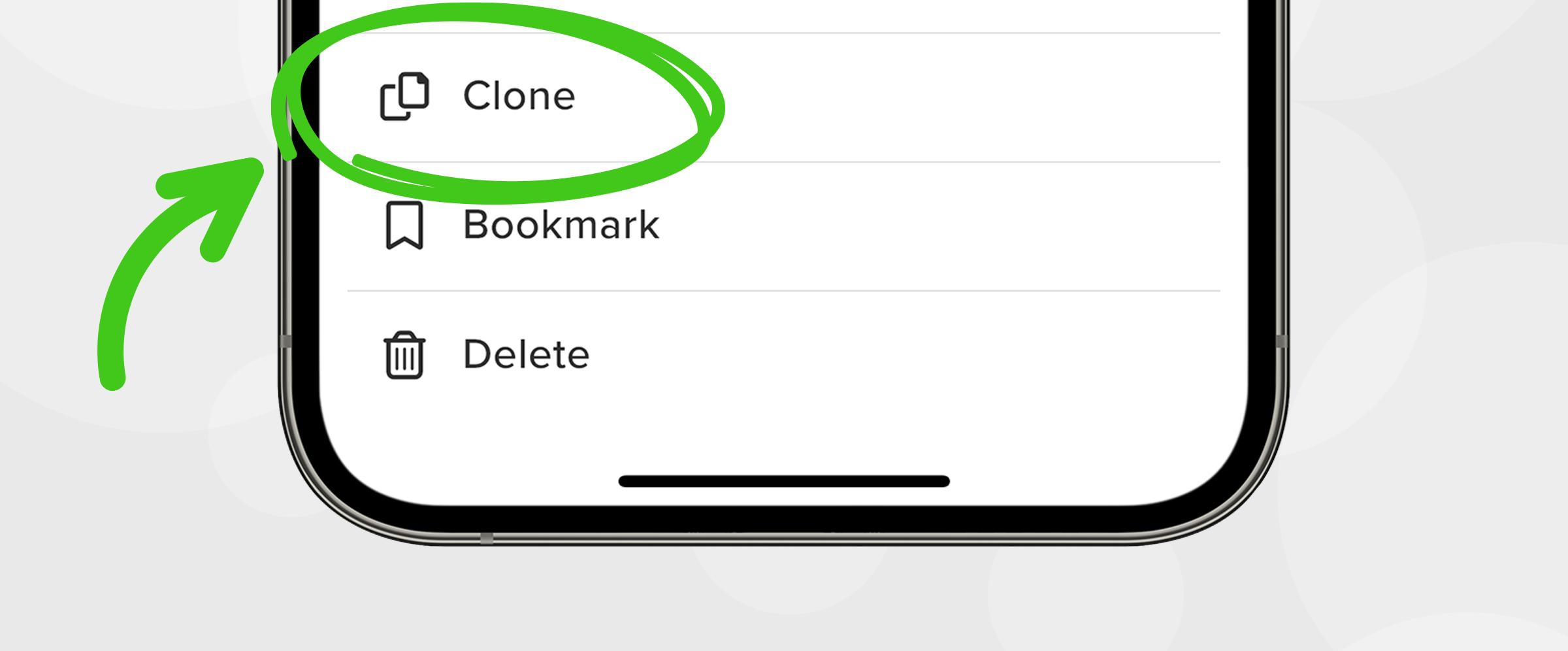
In youth level sports, where members are largely only concerned about player availability and the next game, GroupSpot gives you the ability to change your default view from Feed View to Calendar View. This is accessible through your Group Settings from your menu. This works best on the youth level because this view is limited to a small subset of features GroupSpot offers. As such, GroupSpot recommends keeping the Feed View as your default setting in all other group settings.







